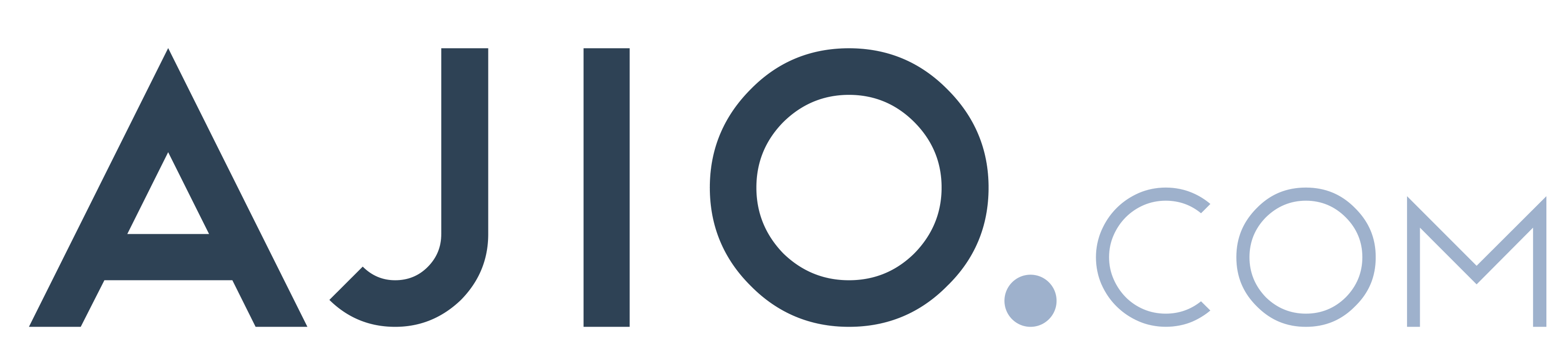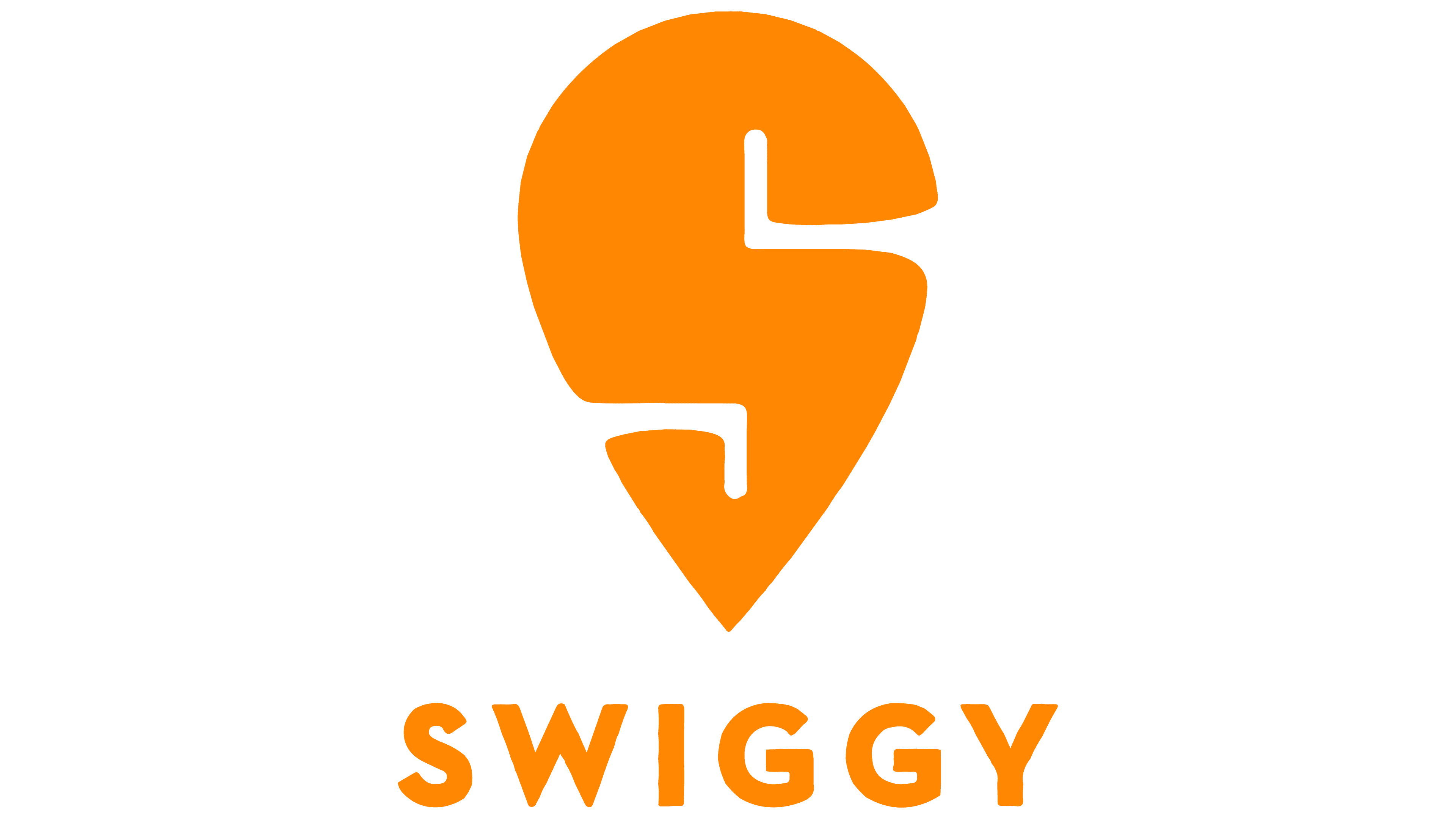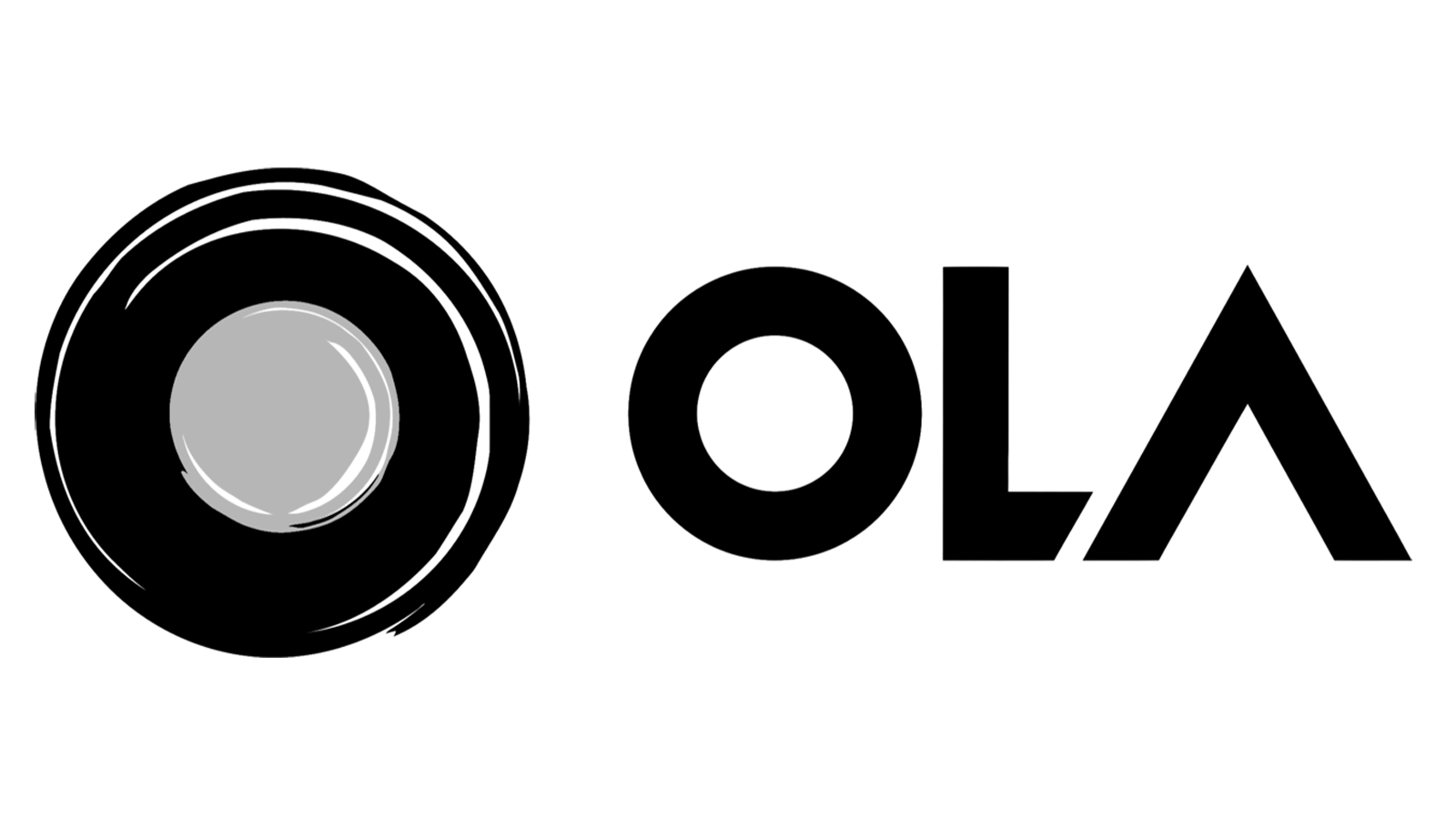Step 1: Access the GST Portal
- Visit the official GST portal (www.gst.gov.in).
Step 2: Log In 2. Log in to the portal using your GSTIN (Goods and Services Tax Identification Number) and password.
Step 3: Navigate to GSTR-9 3. Once logged in, go to the “Services” menu and select “Returns.”
Step 4: Select Financial Year 4. Under the “Returns Dashboard” section, select the financial year for which you want to file the GST Annual Return (GSTR-9).
Step 5: File GSTR-9 5. Click on “Annual Return (GSTR-9)” to start the filing process.
Step 6: Verify Details 6. Verify your GSTIN, legal name, trade name (if applicable), and the financial year. Ensure that the information is correct.
Step 7: Filling Out the Form 7. The GSTR-9 form consists of various sections, each requiring specific information. Fill out each section carefully:
- Part I: Basic Details – Provide your GSTIN, financial year, and legal name.
- Part II: Details of Outward and Inward Supplies – Report details of outward supplies (sales) and inward supplies (purchases) separately for each tax rate.
- Part III: Details of ITC – Report the input tax credit (ITC) availed and reversed during the financial year.
- Part IV: Details of Tax Paid – Provide information about tax liability and tax paid under GST for the financial year.
- Part V: Particulars of the Transactions – Report details of advances received, advances adjusted, and HSN-wise summary of outward and inward supplies.
- Part VI: Other Information – Include details related to amendments, demands, and refunds.
- Part VII: Verification – Verify the information provided and sign the declaration.
Step 8: Verify and Preview 8. After filling out all sections, click on the “Preview” button to review the details you’ve entered. Ensure that all the information is accurate.
Step 9: Make Corrections (If Necessary) 9. If you find any errors or discrepancies during the preview, make corrections as needed by clicking the “Back” button and updating the relevant sections.
Step 10: Generate JSON File 10. Once you’re satisfied with the accuracy of the data, click the “Generate JSON File” button to create a JSON file of your GSTR-9.
Step 11: Download and Verify JSON File 11. Download the generated JSON file to your computer. Verify the JSON file to ensure that it contains the correct data.
Step 12: Upload JSON File 12. Go back to the GST portal and upload the JSON file you generated in Step 10 by clicking the “Upload” button.
Step 13: Payment (If Applicable) 13. If there is any additional tax liability or interest payable, make the payment through the portal. The portal will generate a challan for payment.
Step 14: File GSTR-9 14. After uploading the JSON file and making any necessary payments, click the “File GSTR-9” button to submit the annual return.
Step 15: Acknowledgment 15. Once the return is successfully filed, you will receive an acknowledgment in the form of an ARN (Acknowledgment Reference Number). Keep this number for your records.
Step 16: Download PDF Copy 16. Download and save a PDF copy of the filed GSTR-9 for your records.
Step 17: Reconciliation and Record-Keeping 17. After filing, perform a reconciliation of your annual return with your financial statements and GST returns for the year. Maintain accurate records and keep the filed return and supporting documents for future reference.