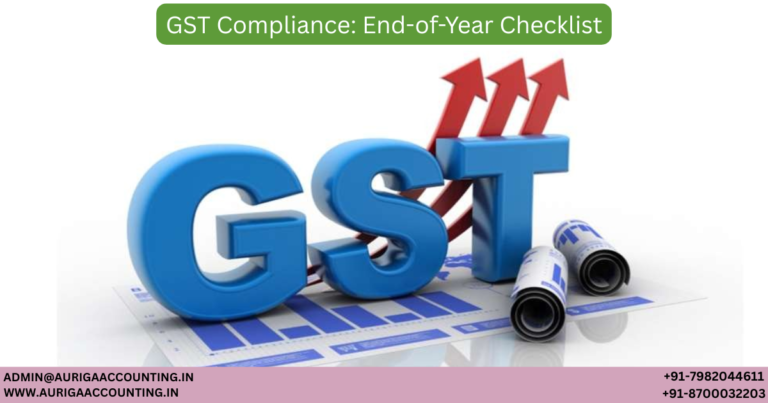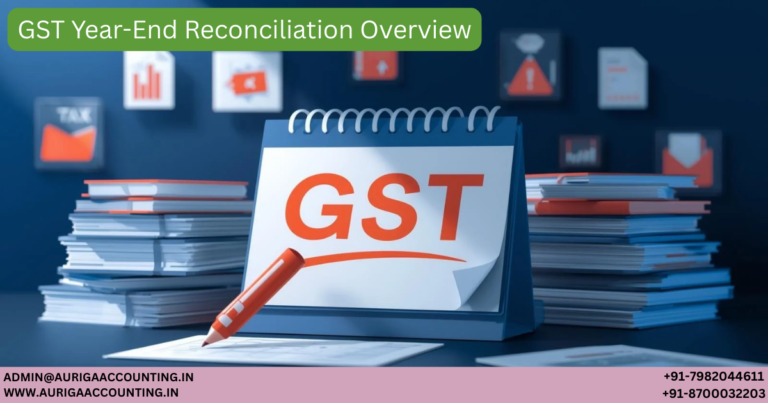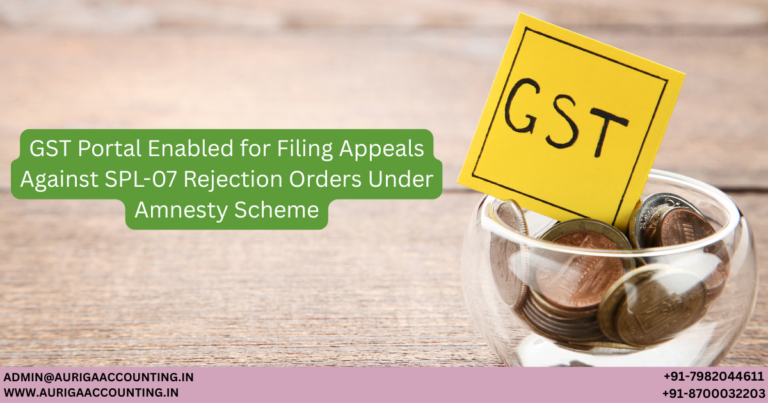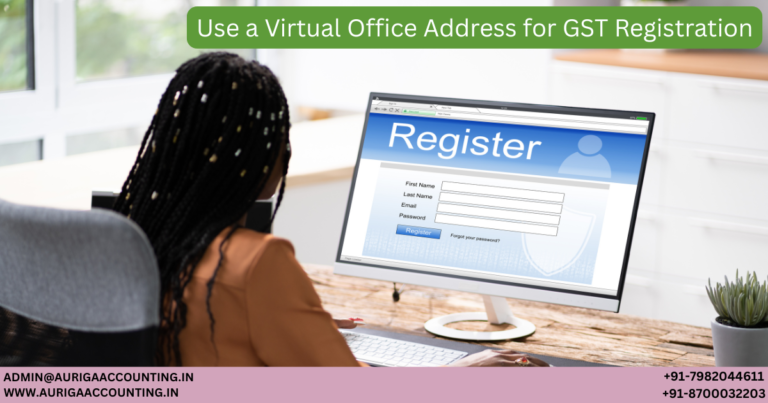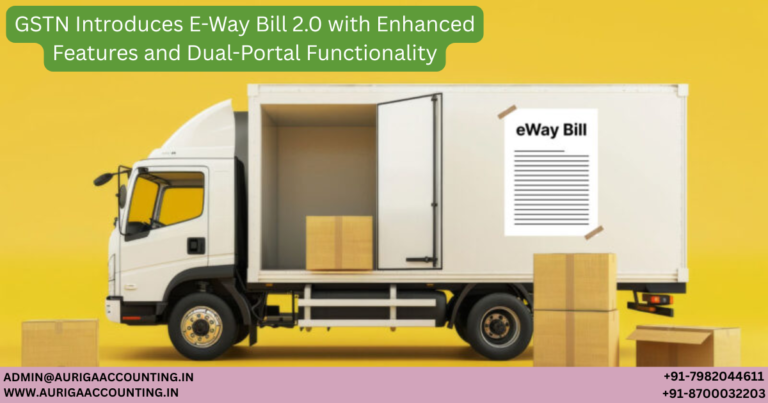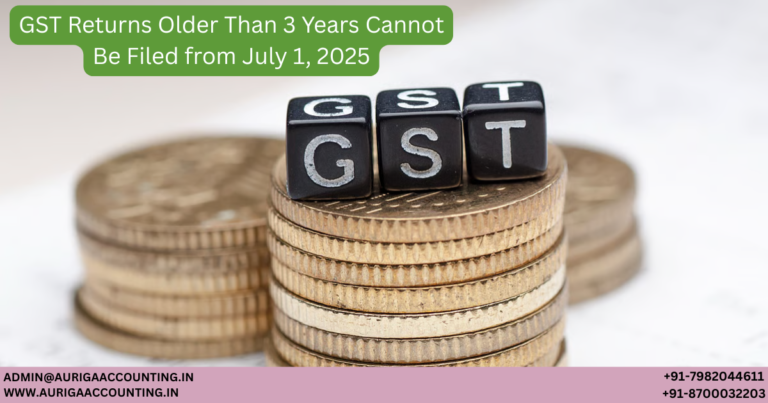Shivani is an accomplished writer known for her ability to simplify complex legal topics into clear, practical insights. Her content equips entrepreneurs with the essential knowledge to confidently navigate business laws, helping them launch and manage their ventures with greater ease and clarity.
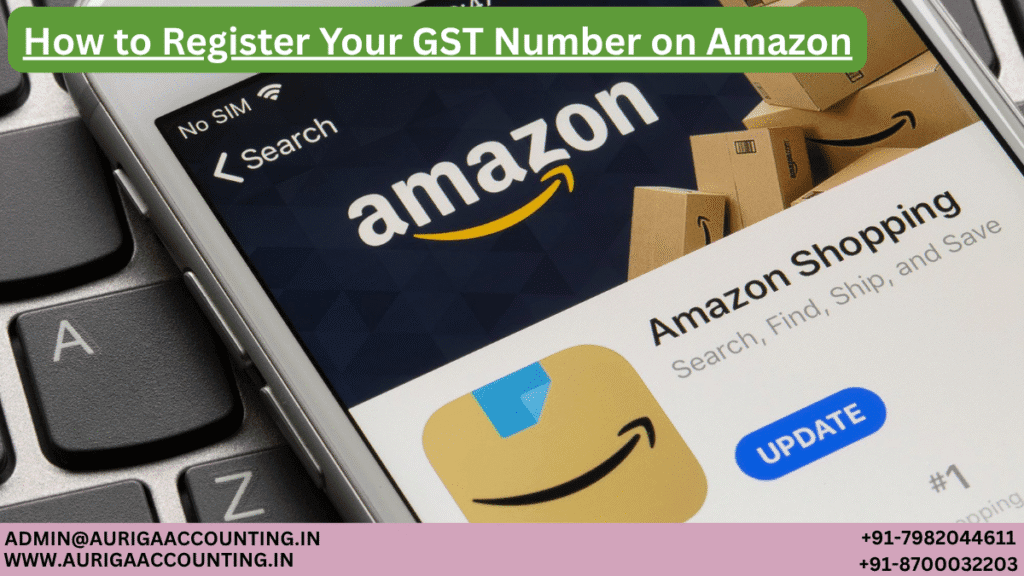
How to Register Your GST Number on Amazon
Introduction
ToggleIf you’re a business owner planning to sell on Amazon and claim input tax credit, it’s essential to link your GST number to your Amazon account. Doing so ensures accurate GST application on transactions, supports compliance with tax regulations, and helps avoid unnecessary delays. For Amazon sellers, a valid GST number enables the claim of input tax credit (ITC) on purchases, reducing overall tax liability.
In this guide, we’ll walk you through the steps to add your GST number on Amazon and explain how to claim GST benefits for your business account.
How GST Applies to Sales and Purchases on E-Commerce Platforms
When selling through e-commerce platforms like Amazon, it’s important to understand how Goods and Services Tax (GST) is applied. GST classifies sellers into three main categories based on the nature of their business:
1. Sellers of Goods
Businesses selling physical products online must register for GST regardless of their turnover—whether it falls below ₹40 lakh, ₹20 lakh, or ₹10 lakh, depending on state-specific thresholds.
2. Service Providers (Not Covered Under Section 9(5))
This group includes sellers offering services that do not fall under Section 9(5) of the GST Act. They are required to register for GST if their annual turnover exceeds ₹20 lakh (₹10 lakh in special category states).
3. Service Providers Covered Under Section 9(5)
Certain service providers, such as those offering transport or accommodation services listed under Section 9(5), are not required to register for GST, as the responsibility to collect and pay GST lies with the e-commerce platform itself, not the seller
GST Structure in Amazon Business
To ensure GST compliance and proper tax accounting, it’s important to understand how GST is applied to transactions on Amazon Business:
CGST (Central GST): Collected by the Central Government on intra-state sales.
SGST (State GST): Collected by State Governments on intra-state sales.
IGST (Integrated GST): Collected by the Central Government on inter-state sales.
These tax components are clearly itemised on Amazon invoices, enabling businesses to efficiently manage their tax obligations and claim input tax credit (ITC)
How to Add a GST Number to Your Amazon Business Account
If your business is GST-registered, adding your GST number to Amazon Business is essential for accurate tax calculation and compliance.
During Account Setup: Amazon will prompt you to enter your GST number while creating a business account.
For Multiple States: Provide GSTIN and business addresses for each state where your company operates to ensure state-specific GST is applied.
Verification Period: The verification process may take up to three working days.
Adding your GST details helps streamline invoicing, ensures tax compliance, and makes claiming ITC easier for your business.
Why Add a GST Number to Your Amazon Account?
Linking your GST number to your Amazon account ensures your transactions meet Indian tax regulations and offers several key benefits:
Tax Compliance: Ensures that all sales and purchases on Amazon adhere to GST norms.
Input Tax Credit (ITC): Enables you to claim credit on GST paid for purchases, lowering your tax burden.
Simplified Tax Management: Automatically includes GST in your invoices, reducing manual effort.
Cost Efficiency: Helps recover GST on business expenses, improving cash flow.
Professional Credibility: Demonstrates that your business is registered, organised, and tax-compliant
How to Add a GST Number to Your Amazon Seller Account (Step-by-Step)
If you sell on Amazon, follow these steps to add your GSTIN:
Visit Amazon Business and log in with your business credentials.
Click your profile name/icon in the top-right corner.
Go to Business Settings from the dropdown menu.
Find the GST Section under account settings.
Select ‘Manage GST’ and click on ‘Add GST Number’.
Enter Your GSTIN (15-digit GST Identification Number).
Provide Business Details like your legal name and address linked to the GSTIN.
Select Your State of operation.
Click ‘Save’ to confirm.
Verify Your GSTIN under the ‘Manage GST’ section.
Edit or Update later using the ‘Manage’ option beside the GST number
How to Add a Customer’s GST Number for Business Orders
To include a customer’s GSTIN on Amazon:
Log in to your Amazon Business account.
Go to Account Settings from the main menu.
Open Business Settings, then locate GST Information.
Enter the Customer’s GSTIN and verify details.
Save the Information along with the associated business address.
Enable ‘Apply GST to All Orders’ for future transactions.
Note: The delivery address must match the GST-registered state to ensure eligibility for ITC.
Adding GST Number via Amazon App (Business Accounts Only)
To add your GSTIN using the Amazon app:
Open the Amazon App and sign in to your Amazon Business account.
Tap the Menu Icon (☰) in the top-left corner.
Select ‘Your Account’ > Business Settings.
Scroll to ‘GST Information’ and open it.
Enter Your 15-Digit GSTIN and save.
Note: GST options are only available for Amazon Business accounts, not personal ones
How Buyers Can Add a GST Number on Amazon
Even buyers can add a GSTIN for business purchases and claim input credit:
Log in to your Amazon account.
Go to ‘Your Account’ > ‘Your Addresses’.
Edit or Add an Address and input your GSTIN in the designated field.
Save the Changes.
GST invoices will be automatically generated for eligible purchases using that address
Amazon’s GST Number
Amazon operates with separate GSTINs for each state in India. Invoices should include both the buyer’s and Amazon’s GSTIN for accurate tax documentation and compliance.
Always ensure your GSTIN and address details align with the registered state to avoid any issues with claiming input tax credits
About the Author
shivani
January 8, 2026
new
January 8, 2026
January 8, 2026
January 6, 2026
January 2, 2026
January 2, 2026
December 31, 2025
December 29, 2025
December 29, 2025
December 29, 2025
December 27, 2025
December 27, 2025
December 26, 2025
December 16, 2025
December 13, 2025
November 27, 2025
November 27, 2025
November 26, 2025
November 25, 2025
November 21, 2025
November 20, 2025
November 20, 2025
November 20, 2025
June 16, 2025
June 13, 2025
June 11, 2025
June 9, 2025
June 5, 2025
June 5, 2025
June 5, 2025
June 5, 2025
June 4, 2025
June 4, 2025
June 3, 2025
June 3, 2025
May 31, 2025
May 31, 2025
May 30, 2025
May 30, 2025
May 30, 2025
May 29, 2025
May 29, 2025
May 29, 2025
May 29, 2025
May 28, 2025
May 28, 2025
May 27, 2025
May 24, 2025
May 23, 2025
May 22, 2025
February 1, 2024
September 7, 2023
September 7, 2023
September 6, 2023
September 6, 2023
September 5, 2023
September 5, 2023
September 5, 2023
September 5, 2023
September 4, 2023
September 4, 2023
September 4, 2023
September 4, 2023
September 1, 2023
September 1, 2023
September 1, 2023
September 1, 2023
August 30, 2023
August 30, 2023
August 30, 2023
August 29, 2023
August 29, 2023
August 29, 2023
August 29, 2023
August 28, 2023
August 28, 2023
August 28, 2023
August 28, 2023
August 28, 2023
August 26, 2023
August 26, 2023
August 26, 2023
August 26, 2023
August 25, 2023
August 25, 2023
August 25, 2023
August 25, 2023
August 24, 2023
August 24, 2023
August 24, 2023
August 24, 2023
August 22, 2023
August 22, 2023
August 22, 2023
August 22, 2023
August 22, 2023
August 21, 2023
August 21, 2023
August 21, 2023
August 21, 2023
RELATED ARTICLES
GST Compliance:...
GST Year-End...
Use a Virtual...
Auto-Populated...
No posts found